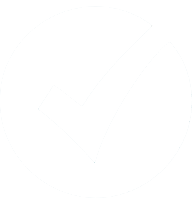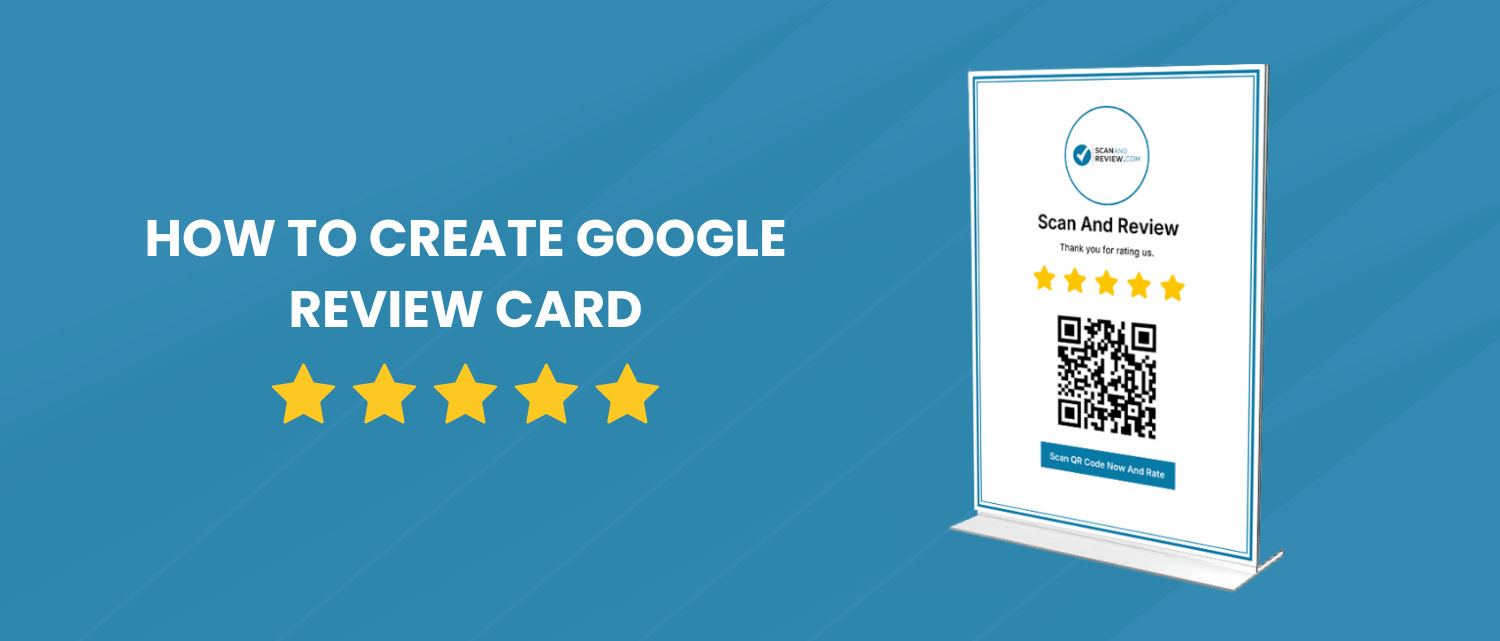
How to Make Google Review Card For Free to Boost Your Reputation
In the digital world, your business’s online reputation is the most important thing on the internet. Many people first look at reviews when they need to purchase any product or service. Before buying anything, they check the reviews to see what others say to decide if a business is good. This helps them decide which one to trust.
A Google positive rating on your business profile increases the chances that customers will choose your business instead of your competitor’s. But how will you encourage your customers to leave a positive review?
That’s where scanandreview.com helps; we provide a customizable Google review card creation, which makes it easy for your customer to leave positive feedback. It also enables you to manage your reputation by keeping your negative reviews private. Our system is designed in such a way that it only redirects the positive review to Google while keeping the negative review private.
What is a Google Review Card?
The Google review card is a professional card with a QR code that can be placed in physical places, and it is linked to your Google review page. It eliminates the confusion for people on how to share feedback on their experience. For businesses, this is the game changer. You can gather valuable feedback while improving your online reputation. It helps businesses to collect the review easily and makes it easy for the customer to share their experience.
For example, they allow you to manage negative reviews privately while promoting positive reviews publicly.
How to Make a Google Review Card
Follow these steps to create your Google review card:
Step 1: Sign Up on ScanAndReview.com
Navigate to the Signup Page and create a free account by verifying your email address.
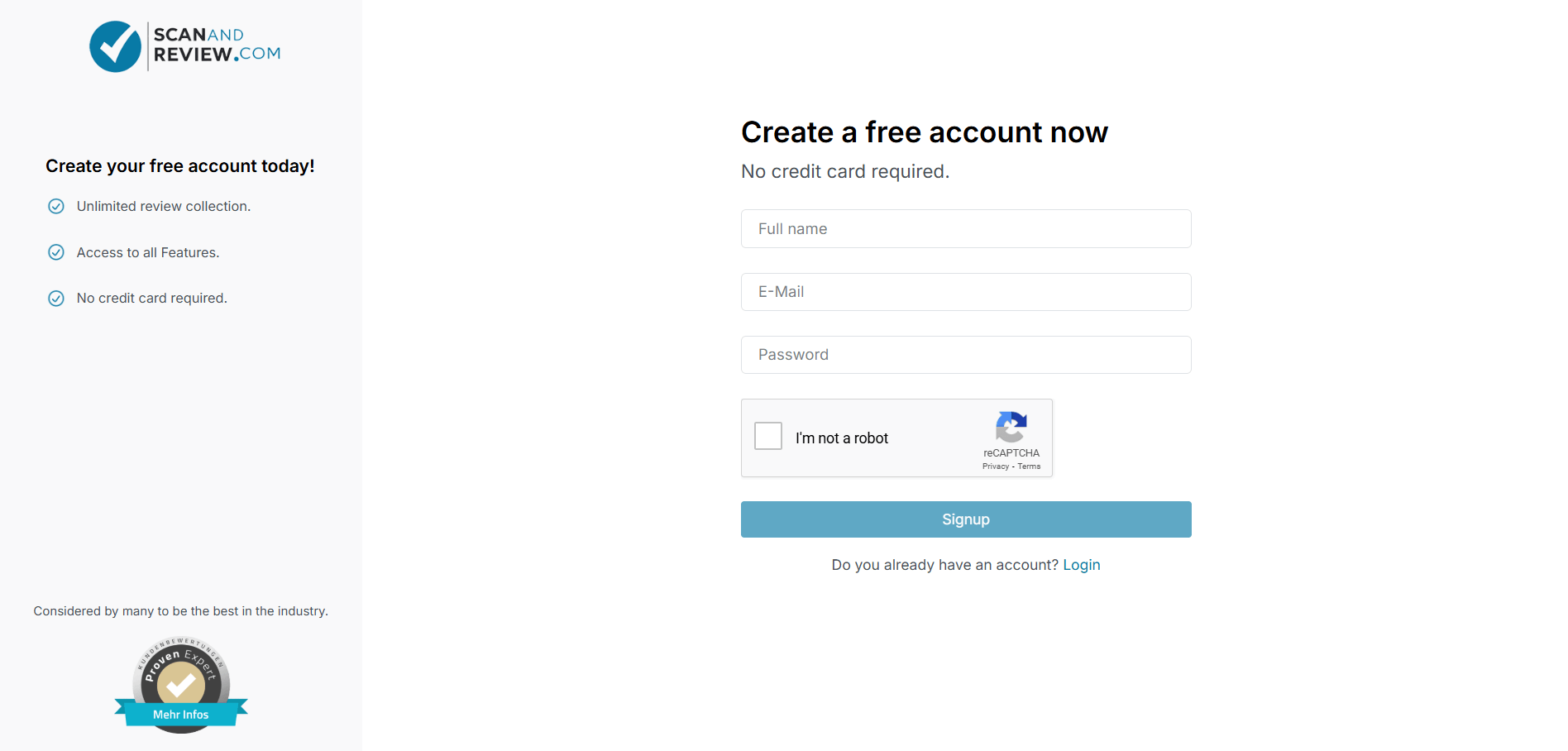
Once you are registered in your account, you will be able to see the dashboard, where the analytics are shown.
Step 2: Update Company Information
Click on the Review Link Menu located on the left-hand side under Tools. This will take you to the page where you can set the information for your Google review card.
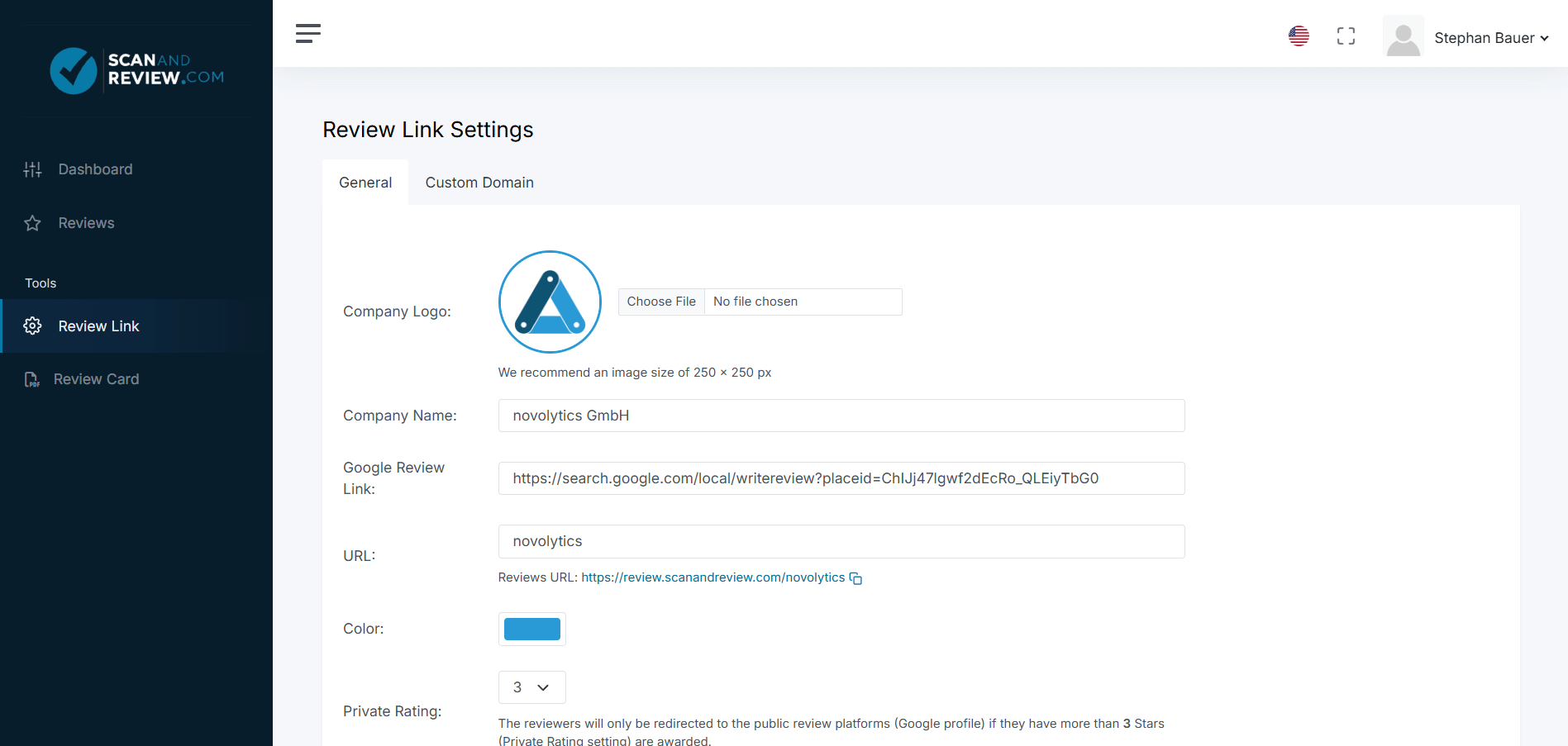
Upload Your Company Logo: Use the “Choose file button” to upload your company logo. The recommended image size is 250 by 250 pixels.
Enter Your Business Name: In the “company name” field, enter your business name to ensure that it is accurate.
Add Your Google Review Link: When you click on the field of “Google review link,” it will open up a pop-up where you need to search your Google review profile. Once you click on it, it will generate a Google review link for you.
Customize Your Review URL: In the “URL” field, you need to set a name that will be reflected in the QR code url.
For Example: https://review.scanandreview.com/yourname.
Pick a Color Scheme: Use the color selection tool to choose the color of your brand. This color will be used to customize your Google review card according to your branding.
Private Rating Feature: Set the private dating feature according to your needs. This feature shows that the review below the threshold will not be redirected to Google.
Save Your Changes: Once all the fields are set, click on the save button.
Step 3: Creating Your Google Review Card
Once you have updated your profile and settings, you are ready to make your Google review card. Navigate to the Review Card Menu on the left-hand side. On this page, you can click on the generate PDF button and hold for a while. Our system will generate a professional-looking Google review card that includes a scannable QR code that directly links with your Google profile.
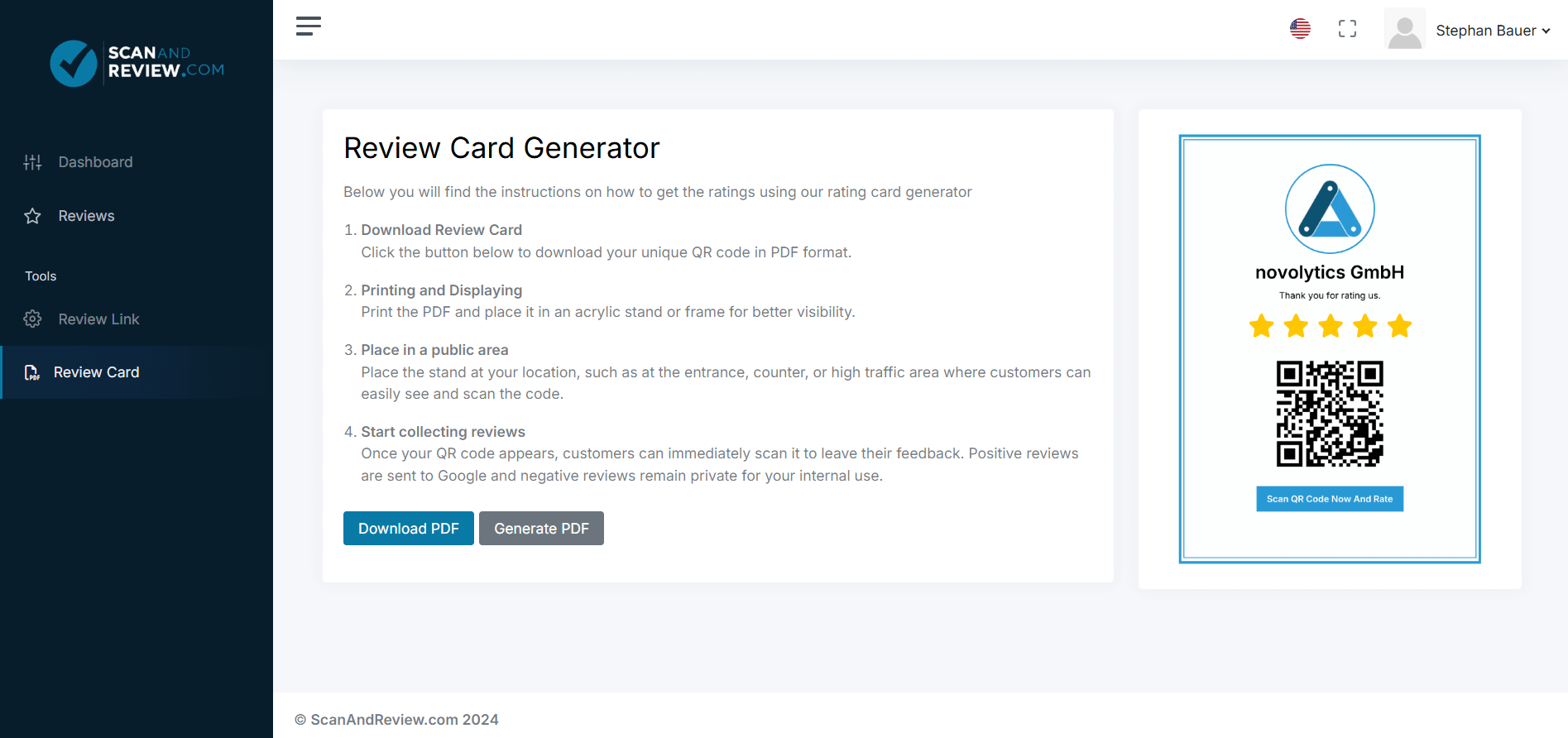
The customization option allows you to match the design of your review card according to your brand. A well-designed review card increases the chances that customers will take action.
The QR code is a key feature of our Google review card. This thing makes the customer easily leave a review. The customers have to scan the QR code using their phone, and they will be redirected to a webpage where they can leave reviews according to their experience. The main feature of our web pages is that if the customers leave a negative review, they will not be redirected to Google and simply end with the thank you page.
You can download the print-ready PDF of your Google review card by simply clicking on the download button.
Step 4: Printing and Displaying Your Google Review Cards
To make your Google review card look professional, you must choose the right printing material. If you want to make a high-quality professional look, you can use glossy or card stock. This type of paper has a smooth finish that gives your card a polished look.
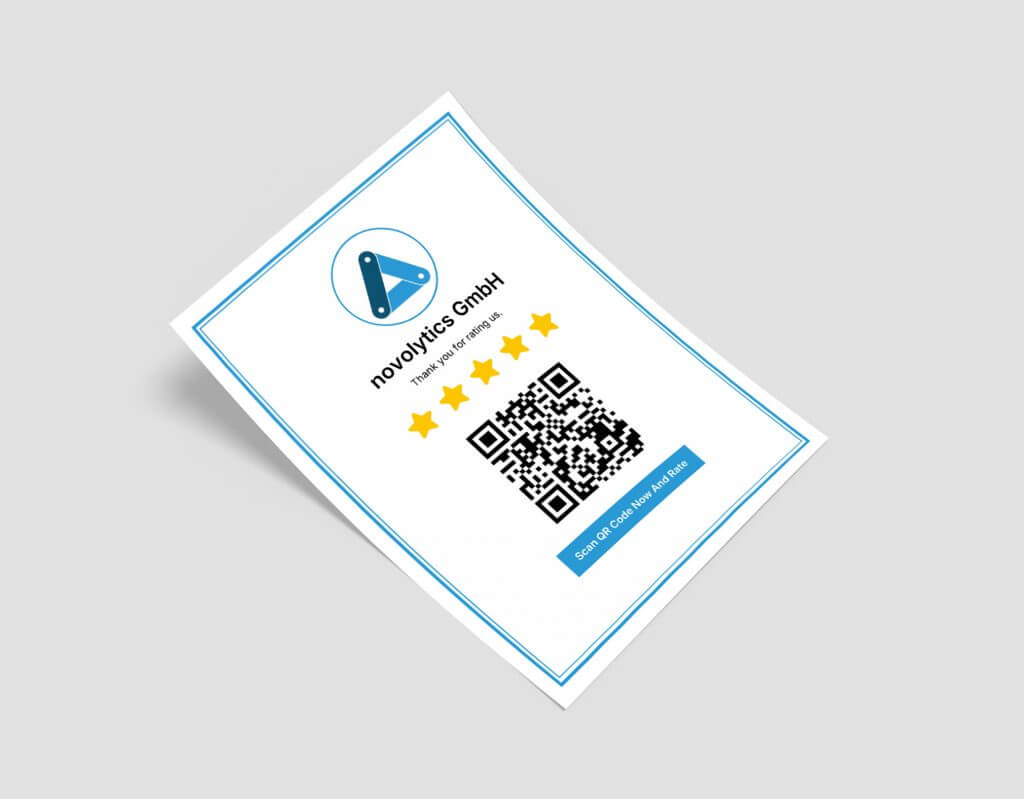
Strategic Placement of Review Cards
To get more reviews, try making it easy for the customer to leave feedback so that you can place your review card in a high-traffic area where customers are likely to see it. This includes your reception desk, checkout counter, or a waiting area. The more visible the card is, the more customers will leave the reviews.
Display your review card more professionally. You can use the acrylic stand that will keep your card upright and easily visible to the customers.
Why Displaying Review Cards Works
Increased Visibility on Google
The advantage of collecting Google reviews is that it would see visibility on the Google search results; Google favors the businesses that have positive reviews. A higher rating on your Google reviews can improve your ranking in the local search results, which increases the visibility and the customer finding your business easily, leading to higher traffic on your website and more sales.
Customer Trust and Loyalty
Reviews play a vital role in terms of customer trust. When a business gets consistently positive reviews, it gives the customer confidence that he is going to make the right choice. Higher reviews on Google increase the chances that the customer will likely return to that business as they trust and feel more confident.
The Power of Social Proof
The Google reviews work as social proof for the business; people are more likely to trust and follow the actions of others. Positive reviews on Google show new customers that other people have a positive experience with your business. This influences the decision-making process of the new users and encourages them to choose your business instead of others.
Pro Tip: Private Rating Feature for Reputation Management
The private rating feature allows you to receive feedback from your customers. If a customer leaves negative feedback, that won’t go into the public reviews. This allows you to improve your service if you start implementing the customer’s feedback.
Turn Negative Experience into Opportunity
When you are handling negative feedback privately, many issues and situations are prevented from being escalated in the public forums or reviews. This thing not only maintains your business reputation but also shows that you care about your customers. When you handle it properly, this can result in customer loyalty and improve your overall business experience and customer relations.
Why Reputation Management is Important
An online reputation can make your business or break it. A positive reputation makes your business more credible and attracts more customers, while a negative reputation damages your brand, and the new customers will not trust you anymore. Google reviews are one of the most important parts of managing your online reputation and scan and review.com make it easier than ever to do it.
Final Thoughts
The scan and review is not limited to only generating and displaying Google cards, but it is also an effective way of feedback collection; it provides you with a detailed strategy for building and maintaining your online reputation. In today’s digital world, customers completely depend on online reviews when they are making a purchase, and with positive reviews, you can make a difference.
Start your journey today with scanandreview.com. Sign up now and take the first step toward building your online reputation. Your business deserves to be seen as trustworthy, and this is the way to make it happen!